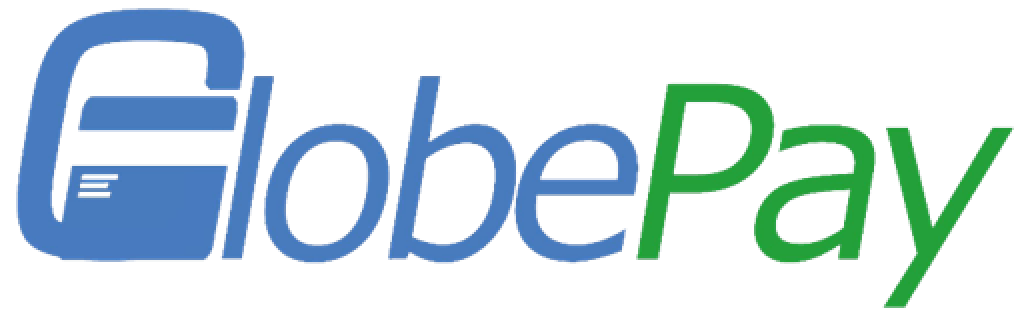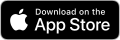Remote Sales QR Code is a very powerful service in GlobePay Merchant Portal. Our merchants can use this function to create QR codes that belong to different operating scenarios such as company sales, agents, and branches.
Specifically, this QR code is different from the company’s fixed code and is bound to salesperson information. Customers transfer money by scanning these QR codes, and all revenue will be settled in the company’s UK bank account.
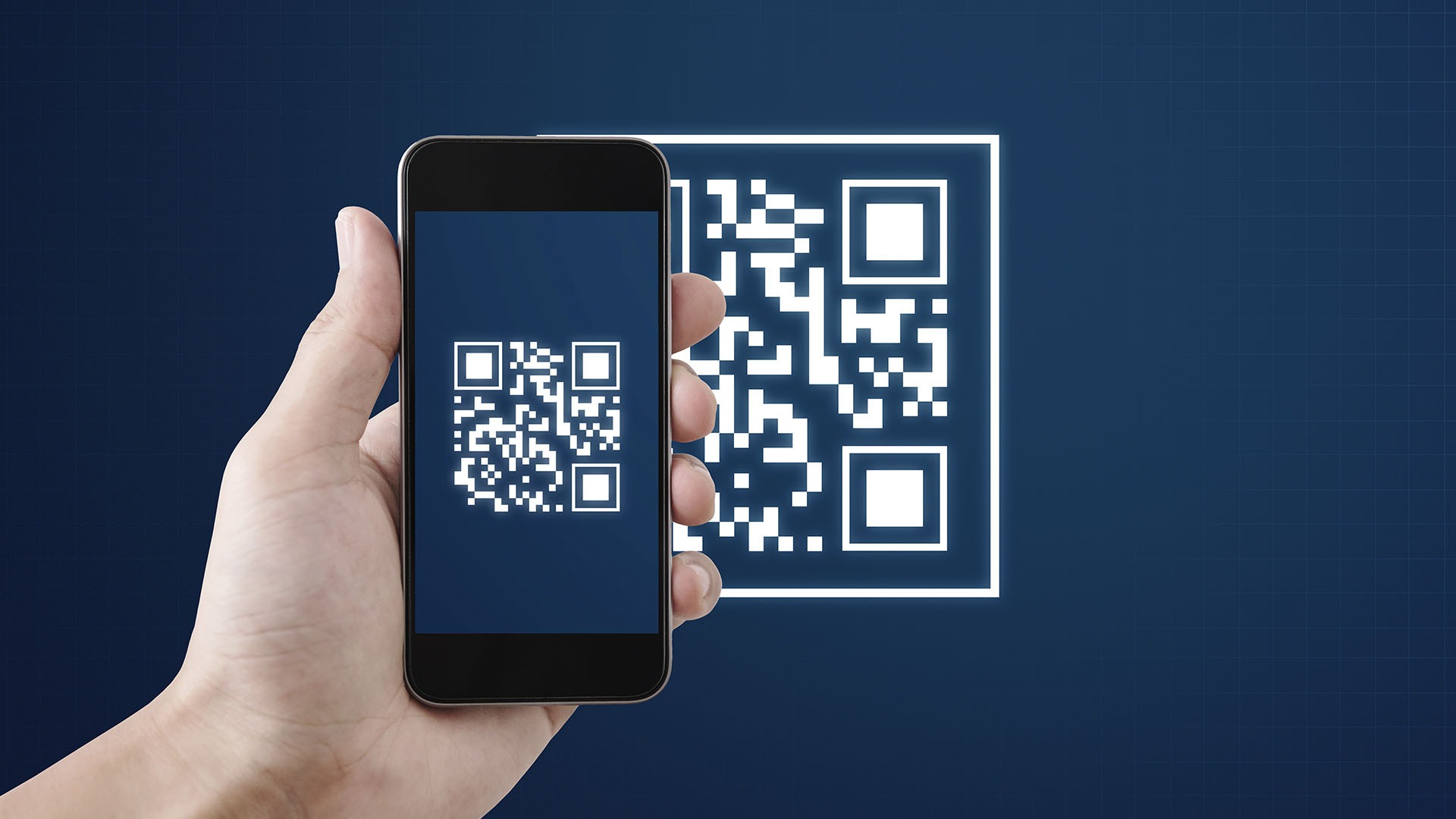
How to create Sales QR in GlobePay Merchant Portal
1. GlobePay service: Log into GlobePay Merchant Portal, under “Payment&Settlement” menu, and click “Remote Sale QR Code”

2. Add Remote Sales QR Code. Click “magnifier” icon can check the details of this QR Code.
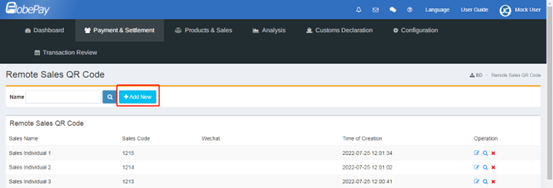
3. Add Sales Information. Payment succeeding confirmation email will be sent to the email address filled out in this information form.
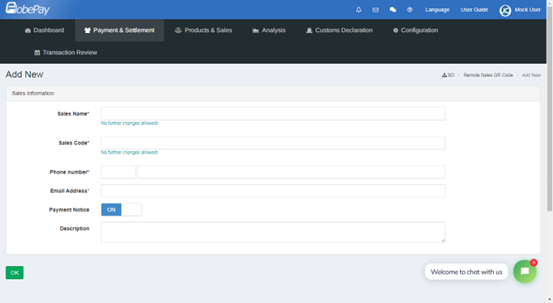
4. Download the QR code
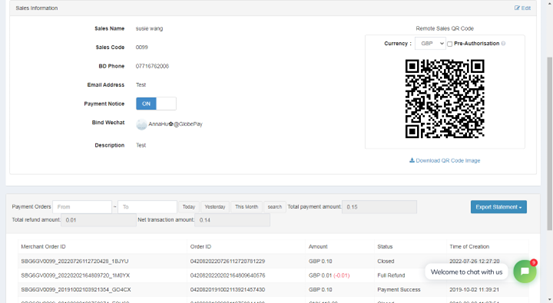
Now you could use the Remote Sales QR Code.
On the page, merchants can also see all the transactions made by this Sales QR Code. Click “Export Statement”, and you can download all the transaction details paying from this Sales QR Code.
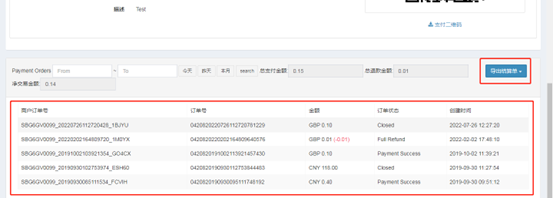
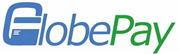
Benefits of Sales QR Code:
Firstly, facilitate the operation and management of the company.
All the funds will eventually enter the company’s bank account, eliminating the need for an agent to transfer money to the company’s account in the middle.
Moreover, download all transaction details by Remote Sales QR code with GlobePay’s powerful merchant portal. All details are clear at one glance.
Secondly, applicable to various scenarios.
In addition, to create separate QR codes for company sales staff, merchants can set up separate QR codes for multiple payment scenarios such as cooperative agents and different branch stores.
Lastly, multiple collection channels for one account.
The collection channels included in the sales QR code are consistent with the activated payment gateways of the company.
Meanwhile, customers can also freely choose the payment gateways (such as WeChat and Alipay) that the merchant has activated for payment.
Click here to leave your company information and book a consultation with us!